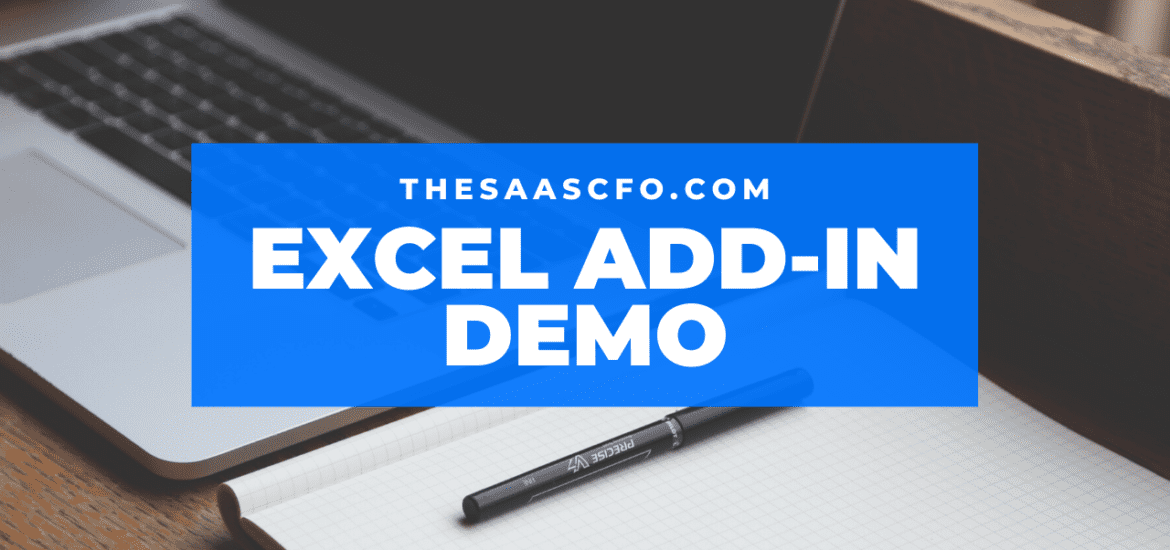If you are like me, you spend a lot time in Excel. And there are certain formulas and functions that you are always using in Excel.
I developed an Excel add-in to help spreadsheet jockeys like me with those repetitive and tedious tasks. In the video below, I demo the functionality within the Excel add-in. I also describe the features below.
The add-in is compatible with Mac and Windows. The download includes the add-in and instructions on how to install. You can purchase with the button below.
Please note that the video covers v1.1 functionality. I’ll update the overview soon with v1.3 functionality.
Current version: v1.3

External Links – Not sure where your external links are hiding? Click this button to generate a list and location of all of your external links embedded in your Excel file. I can’t stand not finding hidden links in my workbook!
Remove External Links – This will save you a TON OF TIME and FRUSTRATION! How often have you sent just a tab from your model to your boss or your client? You want to keep the formulas in the tab but want to break the links to other tab references so that they don’t get errors when opening the file. ❤️
Delete All Notes – If you are adding sensitive Notes to your cells, you can delete all Notes in your file with the click of this button. Great to have before your send your forecast file to a third-party.
Delete All Comments – Same as Delete All Notes. Please note that this may or may not work on depending on your version of Excel.
Currency Switch – did you download my SaaS Financial Plan and need an easy way to switch the currency from dollars to your currency symbol? Click this button to change all instances of cells with a currency format. Saves major time!
Accounting Switch – Just like Currency Switch, but this will find the currency symbols that are formatted with the Accounting format. I find that I use the Accounting currency symbol more than the actual Currency format.
IFFERROR Then N/A – I love this one and I don’t know why I didn’t create this sooner. How many times do you find yourself manually typing in the IFFERROR formula? A lot! Now, with a click of button, you can insert the IFFERROR formula with the error changed to N/A.
IFERROR Then 0 – Just like N/A above, but inserts a 0 as the IFERROR option.
FILL COLOR – I’m always color-coding cells for better usability of my spreadsheets.
FONT COLOR – I’m always color-coding font for better usability of my spreadsheets.
ALIGNMENT – Just the facts. We are always fiddling with text alignment.
BORDERS – I don’t think a spreadsheet exists without some sort of border.
DECIMALS – Yeah, an everyday thing. We are always adjusting for this.